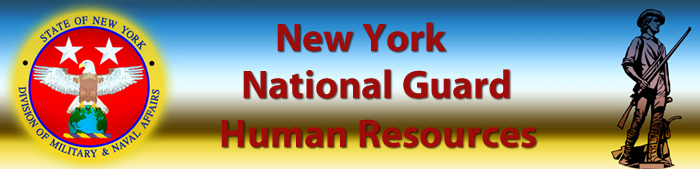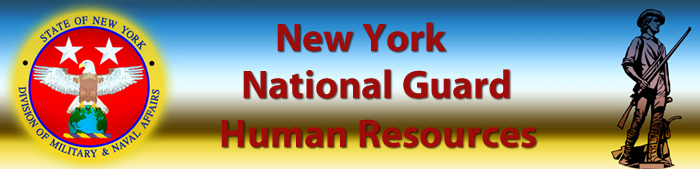Performance Management
5 Levels of Job Objective Rating are:
- 5 - Outstanding - Outstanding performance in one or more job objective ane excellent performance for all other job objectives
- 4 - Excellent - Excellent performance in one or more job objectives and fully successful performance for all other job objectives
- 3 - Fully Successful - Fully Successful performance for all job objectives
- 2 - Marginal - Below fully successful performance for one or more job objectives, but at least marginal performance for all job objectives
- 1 - Unacceptable - Fails to met at least the marginal performance standard in one or more job objectives
- NR - Not rated - Employee did not have an opportunity to perform the job objective because it became obsolete or could not be accomplished due to extenuating circumstances
NGB-TNB Guides:
TPR 430 - National Guard Technician Performance Appraisal Program
Guide to Processing INTERIM REVIEW'S:
PERFORMANCE APPRAISAL APPLICATION (PAA) FREQUENTLY ASKED QUESTIONS
Q. I cannot see one of my employees in the Performance Appraisal Application (PAA) main screen.
A. The employee has not done anything in the Performance Appraisal Application. Verify the employee is listed under “My Employee Information”.
Q. I cannot see one or all of my employees in the ―My Employee Information.
A. The hierarchy may need to be verified. Provide the classifier with an updated organization chart to include the technician position title, technician pay plan, occupational series and grade, and unit.
OR
The position may not be coded as a supervisor. Have the classifier verify both parts of this information.
Q. I cannot edit my/my employee’s appraisal. Why?
A. On the main PAA page, verify who the current owner is. If you are not the owner, you can only view and can not make any edits.
Q. I cannot do my self assessment. Why?
A. Verify the plan is approved. Make sure you have the correct tab high-lighted, Interim Reviews, Annual Appraisal, or Other Assessments.
Q. How do I complete my self assessment?
A. Click on either - Interim Reviews, Annual Appraisal, or Other Assessments tab. Make sure you select the radio button to the left of the job objective you are responding to, and scroll down. You will see a box for Employee Self Assessment. Once you have completed EACH assessment, scroll all the way to the bottom and click Save and Return. Do this process for each assessment.
Q. How do I transfer to my supervisor?
A. Once you complete your assessment and save each one, scroll all the way to the top, and select Transfer to Rating Official with e-mail notification.
Q. I can see my employees self assessment, but I cannot create an assessment in the performance plan.
A. Make sure the correct appraisal tab is selected. Select the radio button to the left of each job objective and scroll down. You will see a box for Rating Official Assessment. Once you complete each assessment, make sure you enter a rating of record. Click on save and return to top of page. Do this process for each job objective.
Q. Can I print a copy of my plan?
A. Select the Reports/Forms tab and you will be able to select all or only portions of the plan you want to print.
Q. I click on the ―Next tab but I cannot get to the assessment. Why?
A. Click on one of the assessment/appraisals tabs to get to the self assessment/rating official assessment.